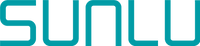3D printing has revolutionized manufacturing and prototyping, enabling the creation of intricate and customized objects. However, achieving impeccable prints requires more than just a reliable 3D printer and quality filament. Post-processing plays a pivotal role in refining your prints, and one crucial aspect of post-processing is working with G-Code. In this guide, we'll delve into the world of post-processing G-Code to enhance the quality, aesthetics, and functionality of your 3D prints.
Understanding G-Code and Its Importance
G-Code, the language of 3D printers, guides the nozzle's path and instructs the machine on how to construct the desired object layer by layer. Post-processing G-Code involves manipulating this code after slicing, adding custom commands, and optimizing the print parameters for specific outcomes. It's the digital sculptor's chisel, allowing you to shape and enhance your creations.
Why Post-Process G-Code?
Post-processing G-Code isn't just a luxury for the advanced; it's a game-changer for every 3D printing enthusiast. Here's why it matters
- Material Transitions: G-Code manipulation enables seamless filament changes mid-print, opening doors to multicolored or multi-material creations.

- Layer Enhancements: Adjusting G-Code settings allows for heightened precision on specific layers, ensuring intricate details and smoother surfaces.
- Support Structures: Customizing support structures minimizes post-print clean-up, saving time and material.
How To Add Post Processing G-Code?
Let's dive into the practical aspect of post-processing G-Code. The most often slice software for G-code post processing is Cura. Follow these steps to harness its power:

- Select a Slicer: Begin with a reliable slicer like Cura, PrusaSlicer, or Simplify3D. These slicers offer user-friendly interfaces and support post-processing scripts.
- Identify the Script: Determine the appropriate script for your desired modification. Cura, for instance, allows for filament changes, pausing, and more using built in scripts.
- Adding a Script: In Cura, access the script via "Extensions" > "Post Processing" > "Modify G-Code." Here, you can insert your custom script for filament change, layer pause, or any desired effect.
- Customize Parameters: Tailor the script parameters to match your design. Specify the layer height for pauses or the precise point for filament swaps.
- Preview and Validate: Always preview the G-Code changes before printing. This prevents any unexpected results and ensures your modifications are accurately applied.
There are lots of pre-made scripts in cura, such as seen in the below image;

Advanced Techniques for G-Code Mastery
For those seeking to push their creations further, consider these advanced techniques:
- Variable Layer Height: Manipulate the G-Code to adjust layer heights, optimizing intricate sections while speeding up the rest.
- Textured Surfaces: Craft unique textures by altering the nozzle's Z-height during printing, adding depth and character to your models.
- Sequential Printing: Seamlessly merge two models by pausing one print, inserting a new model, and resuming – all within a single G-Code.
Creating Your Own Post-Processing Scripts
The true power of post-processing G-Code lies in your ability to craft custom scripts tailored to your specific needs. While it might seem intimidating, creating your own post-processing scripts is an empowering endeavor. This section will guide you through the basics of script creation, giving you the confidence to unlock new dimensions of 3D printing.
Understanding Script Structure
A post-processing script is a set of commands written in a programming language that instructs your slicer on how to manipulate the G-Code. While various slicers support different languages, the most commonly used language for post-processing scripts is G-code itself, thanks to its direct connection to the printer
Here's a step-by-step breakdown of how to create your own post-processing script:
- Choose a Text Editor: Start by selecting a text editor to write your script. You can use built-in editors within slicer software or opt for external ones like Notepad++, Sublime Text, or Visual Studio Code.
- Identify the Purpose: Determine the purpose of your script. Are you aiming to add a pause at a specific layer for a filament change, modify printing speed, or introduce unique patterns? Having a clear goal will guide your script's structure.
- Syntax and Commands: Familiarize yourself with the G-code syntax and available commands. G-code commands are typically simple, such as moving the print head, changing temperature, or initiating a pause. Consult your printer's documentation or online resources for a comprehensive list of G-code commands.
Basic Script Example: Adding a Layer Pause
; Begin custom script
M300 S440 P200 ; Play a beep sound to signal the pause
G4 S10 ; Pause for 10 seconds
; Insert filament change command here
G4 S10 ; Pause for another 10 seconds
M300 S440 P200 ; Play a beep sound to signal the end of pause
; End custom script
In this example, the script initiates a beep sound, pauses for 10 seconds, executes a filament change (which you'll need to add based on your printer's G-code commands), and then resumes printing after another 10 seconds.
Creating post-processing scripts is a skill that develops over time. Start with simple scripts and gradually experiment with more complex modifications. As you become more comfortable with G-code and scripting, you'll unlock a world of possibilities for enhancing your 3D prints.
Troubleshooting and Best Practices
Even with the creative possibilities G-Code post-processing offers, hurdles might arise. Here are some troubleshooting tips and best practices:
- Script Compatibility: Ensure your chosen script is compatible with your slicer version to prevent conflicts.
- Backup: Always keep an original copy of your G-Code before applying modifications to avoid irreversible errors.
- Calibration: Proper printer calibration is crucial for successful G-Code manipulation. Verify bed leveling and nozzle height before experimenting.
Conclusion
Post-processing G-Code is a dynamic tool that amplifies your 3D printing journey. From intricate filament transitions to adding captivating textures, your creations can evolve from impressive to extraordinary. Mastering the art of G-Code manipulation is a gateway to boundless creativity, offering you the ability to sculpt digital dreams into tangible masterpieces.
Embrace the world of post-processing G-Code and witness your 3D prints transcend the ordinary.
——————————————————