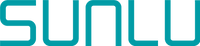Problems in 3D Printing can happen anytime since the printer actively moving mechanically nonstop. So proper regular maintenance and quick problem-solving are needed. One major problem is the Unwanted Hole printed along the Z wall which creates a non-smooth and very bad wall surface. This kind of problem is not only for beginners, some experienced users also face this and misunderstand what causing it.

What to check point of that error and fix those problems?
- Extruder Check
The first thing that the user has to check is extruder part. Some cheap printer always comes with bad extruder mechanism. This always creates a skip problem for printing. Extruder must run smoothly without any obstacle - and to do that user has to set the nozzle temperature at 180C. This is mandatory as the extruder motor will not feed (move) if the hotend is set below 170C (firmware base setting).
Users can check the following parts:
- Broken extruder lever (because the lever is made from plastic)
- Un-smooth extruder gear movement (too hard tight extruder spring)
- Broken teeth Gear
- Hot Extruder Motor (caused by Bad motor driver or over voltage)
- Wrongly Firmware setting extruder e-steps especially after upgrading extruder set.
- Hotend Check
Hotend Part is the next check for this particular problem. The clogging problem is usually causes this bad wall printing. There are two clogging:
The First one is Full clogging which creates a Full clicking sound and just a tiny amount or no filament comes out from the nozzle. In this case - Replace the nozzle straight away. At a very cheap price nozzle is very affordable. Don’t bother cleaning the nozzle since it’s clogged. Reminder: some new cheap nozzles have dirty metal inside - just replace it.
If the Full Clogging problem still occurs - Take out the nozzle and check the Hotend Throat (with PTFE if using PTFE-lined Hotend). Make sure the filament freely moves inside when the nozzle is not installed.
The second one is Partial Clogging which is more difficult to identify. Bad Partial Clogging mostly produces an intermittent clicking sound on the extruder.
Here are a few factors causing Partial clogging because of some blockage on the Nozzle or Hotend Throat:
- Changing Filament from High Temp material to Lower Temp material. For example, after printing ABS - change to PLA. It’s advisable to change the nozzle straight away when the user changes to Lower Print Temp Material.
- Improper installation of the Nozzle creates a gap between the nozzle and the throat part. This can cause the melted filament to fill the gap and create a blob inside the throat.
- Improper Installing PTFE tube guide (mostly for ender-3 bowden style) Hotend. This hotend model needs a good straight PTFE cut installed. A slight slope cutting can cause a gap between PTFE and the nozzle. Good pneumatic locking for PTFE tube is also important as PTFE tube have to be firmly locked.
The hotend cooling fan must be good. A high-flow fan is required to avoid bad cooling on the heat break throat.
There are also some cases where Hotend sensors are not working properly. This causes fluctuated temperature and flow to become not consistent. So users also check the temp during print especially printing long hours to make sure everything is ok.
- Slicer setting check
Slicing software settings can cause this problem. It various components involved to fix this but in general there are some points to solve.
- Speed setting
Printing speed can cause skipping layer or even worse, clicking extruder. High-speed printing requires high-speed hotend setup and extrusion. So standard extruder hot end can print at a maximum of about 60-70mm/s. Some materials also cannot print at high speed especially flexible materials like nylon or TPU.
- Flow or Extrusion Multiplier
Flow setting is usually set to 1 or 100% and it uses ABS material for the base setting. Yes - because of previous development of the software which use ABS as printing material - the setting is set 1 for that particular standard.
PLA is another popular material that has a different melt character - and the proper setting for flow is 0.9-0.96. Users can use a combination of Flow settings and nozzle print width to tune smooth printing.
- Retraction setting
Retraction is controlling the extruder to withdraw the material so it’s not over extrude material. This setting has a few sub-setting like speed, coasting, and z-hop (or z-lift). Just be careful, too high speed retraction can cause motor heat and z-hop can cause layer gap.
- Seam position
Here is the bad surface caused by a wrongly set seam position.The seam setting is set at ‘Random’ which creates multiple holes on the side surface. So rather than set it to ‘Random’ - just set it to ‘Aligned’ or another option.

- 3D File STL Problem
Yes - 3D models can cause bad or printing surfaces. Some manifold or overlapping triangles can make not a proper movement to the slicer. 3D Models from the marketplace are not 100% printable in FDM/FFF so make sure that the 3D model is good and proper for FDM/FFF printing. But please don’t worry because some Slicer software like PrusaSlicer can check improper 3D Files. Users can always check movement via the preview model after the slicing process.

Good surface 3D Printing is easy to achieve with a good setting and good material. SUNLU has the consistency of diameter and material properties.
——————————————————